- The new "Adjust" panel allows you to adjust a variety of color settings, including contrast, tint, and color temperature. These changes can be applied to an individual layer or the whole image, giving you an even broader means of creating dynamic works of art!
- Crop your artwork by selecting a portion of the canvas and then selecting the "Crop to Selection" option from the Edit menu.
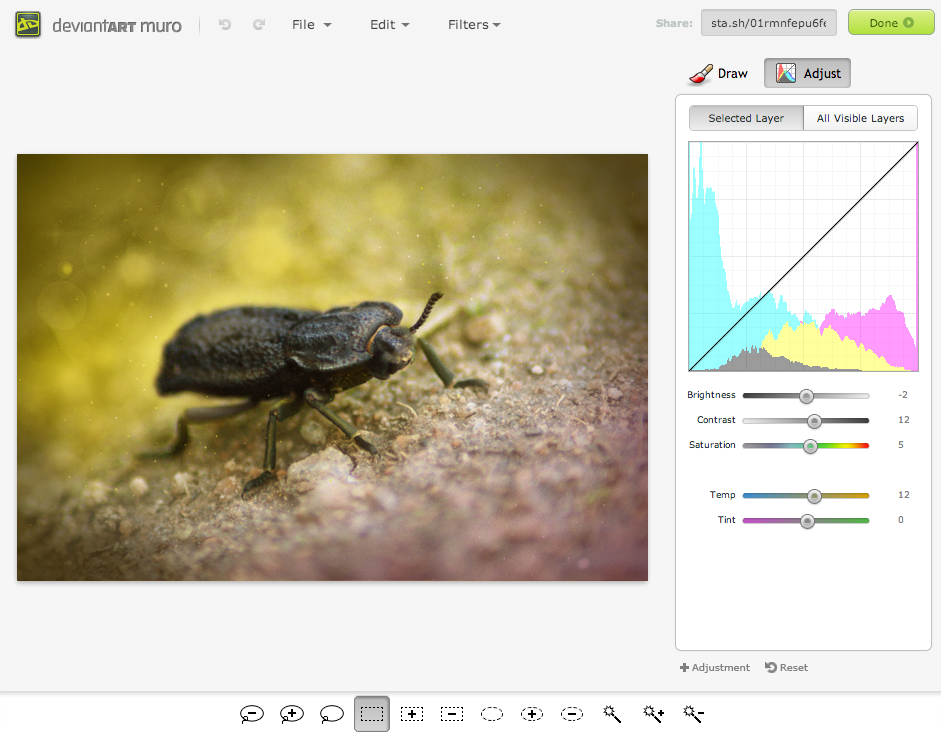
Try it out!
These new tools have been launched to Beta Testers, and can be tested out in deviantART muro. We encourage you to try out these tools, and feel free to post your creations in the comments below!
To import an image into deviantART muro:
- Upload an image to Sta.sh
- On the Sta.sh item's page, click "Import to deviantART muro"
- In deviantART muro, select "Import Image As Layer"
If you run into anything that works differently than you'd expect it to, let us know in the comments on this article. If you encounter any bugs or other issues, please file a ticket in the :devdevbug: Issue Tracker under the Muro Image Adjust project.
:devdevbug: blog
